We are upgrading our website
We are updating our personal account, we apologize in advance for any inconvenience.
Error 520: how to fix
If you get an error 520 or see a blank page instead of a personal account, you need to delete your cookies. Below we provide instructions on how to do this for different browsers.
Google Chrome
- Copy the address and paste it into your browser's address bar:
chrome://settings/content/all?searchSubpage=qwintry.com - Wait until the Qwintry icon and qwintry.com (or q3.qwintry.com) appear.
- Click on the trash icon, then click on “Delete” in the window that appears.
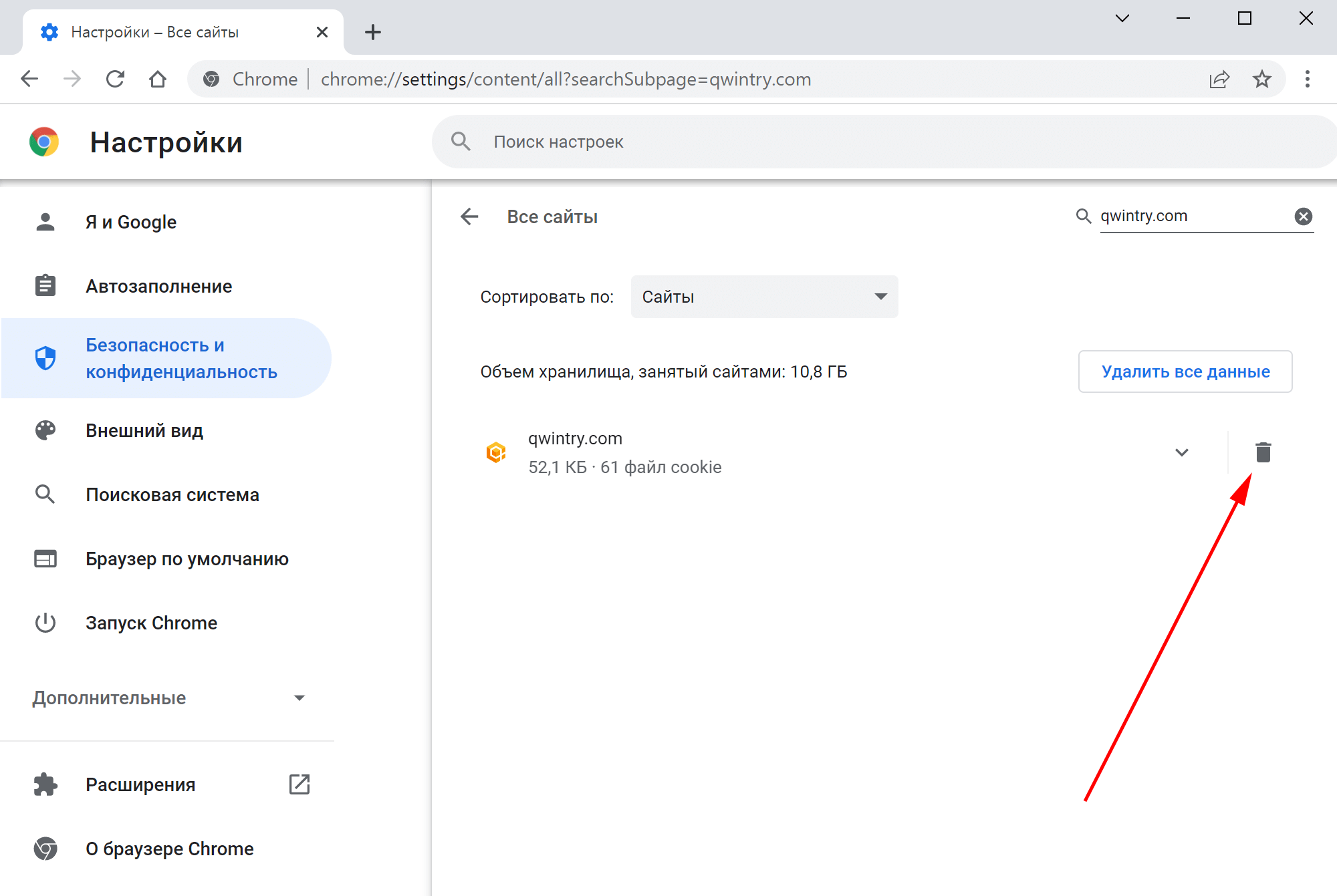
Firefox
- Copy the address and paste it into your browser's address bar:
about:preferences#privacy - Scroll down to the subheading “Cookies and Site Data”.
- Click on “Data Management”.
- In the Search for Websites box, type qwintry.com.
- Click "Delete Selected", then "Save Changes".
- In the window that appears, click “Delete” again.
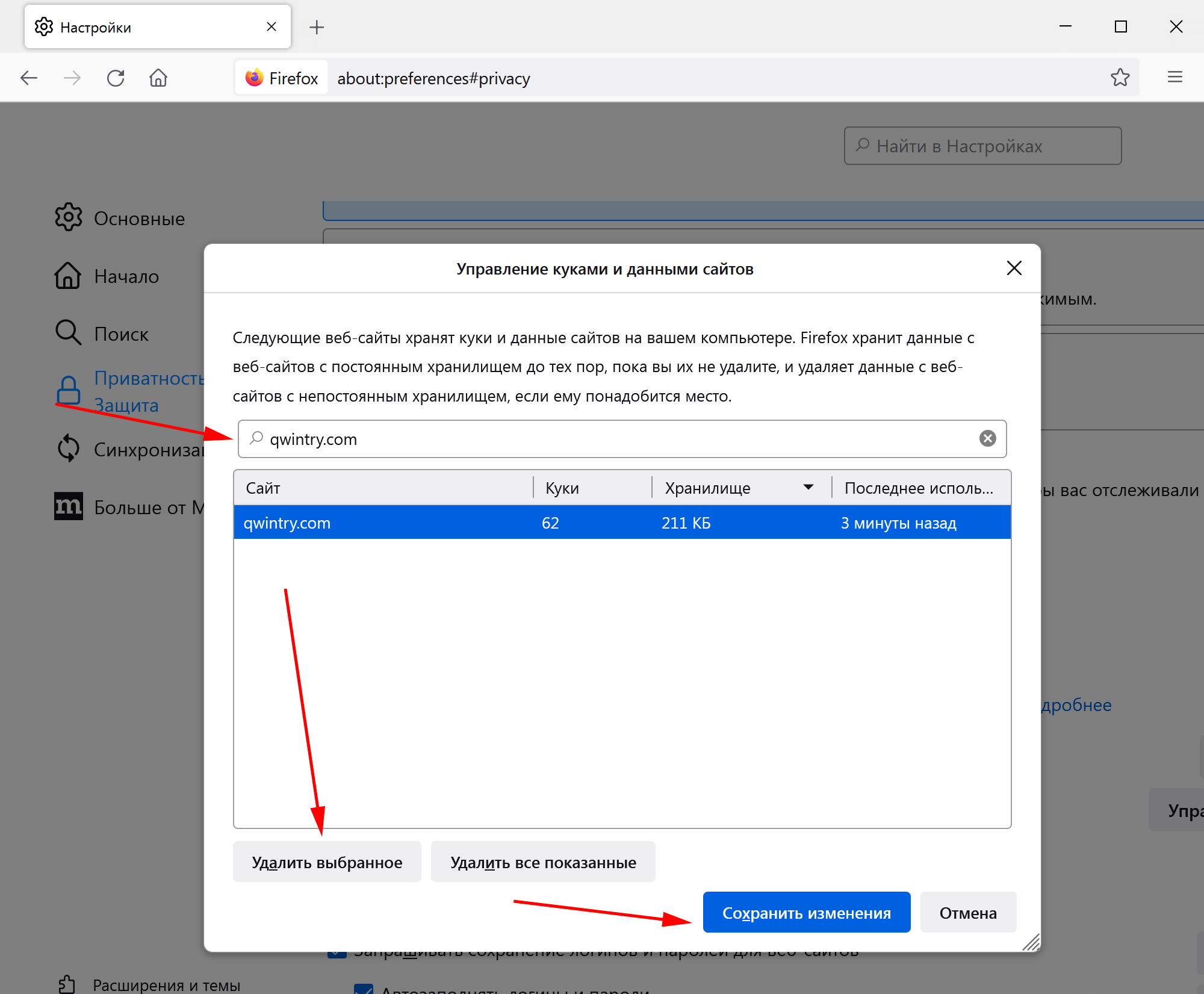
Safari
- Open the Safari menu and go to Preferences.
- Go to the "Privacy" section.
- Look for "Delete saved cookies and other data" and click "Manage website data". In some versions of the operating system, the item “Delete stored cookies and other data” may not be available, in which case you must immediately click on “Manage website data”.
-
If you want to delete cookies for only one site, then select the site
qwintry.comand click "Delete". If you want to completely clear for all sites, then click "Delete All".
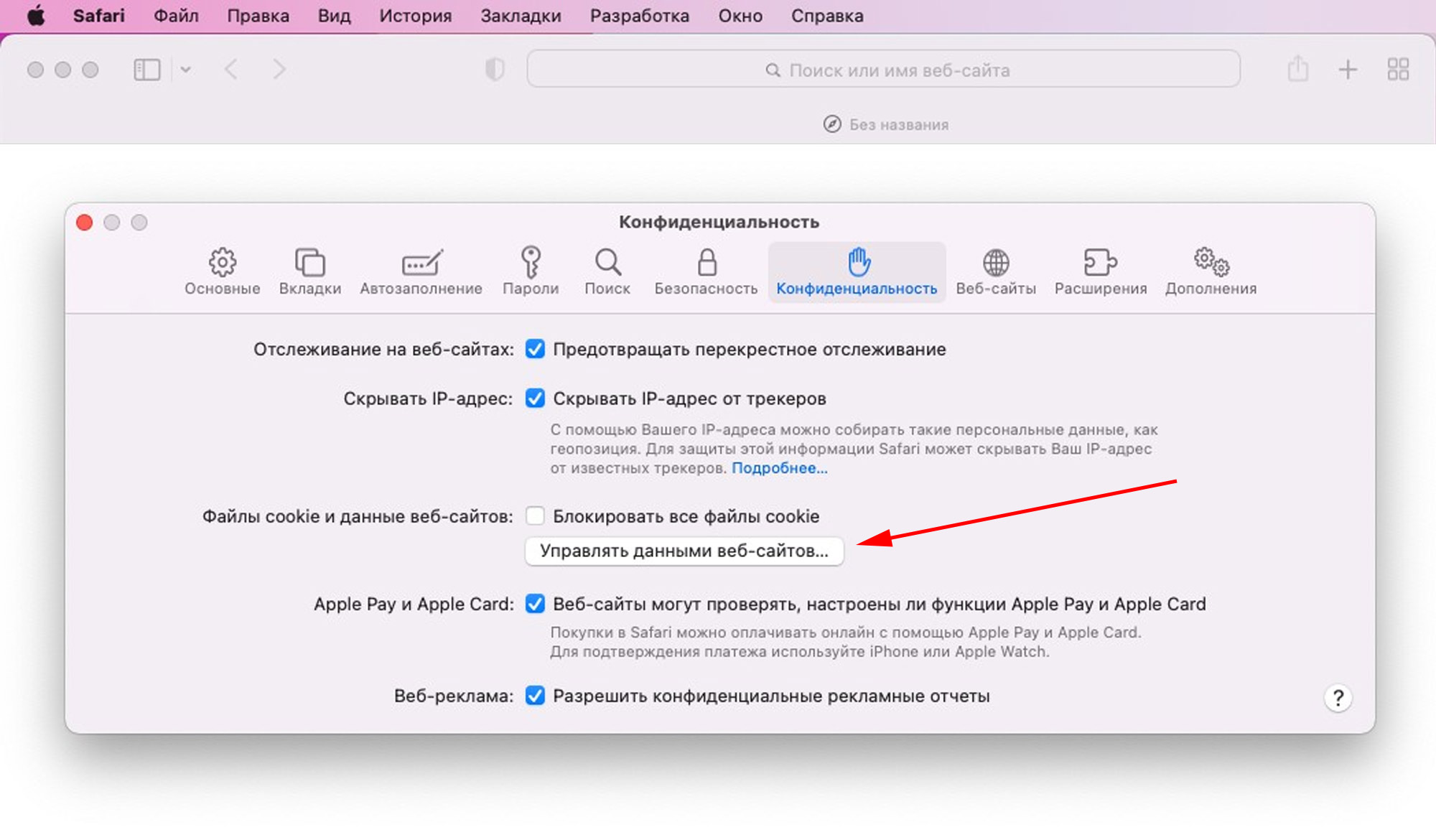
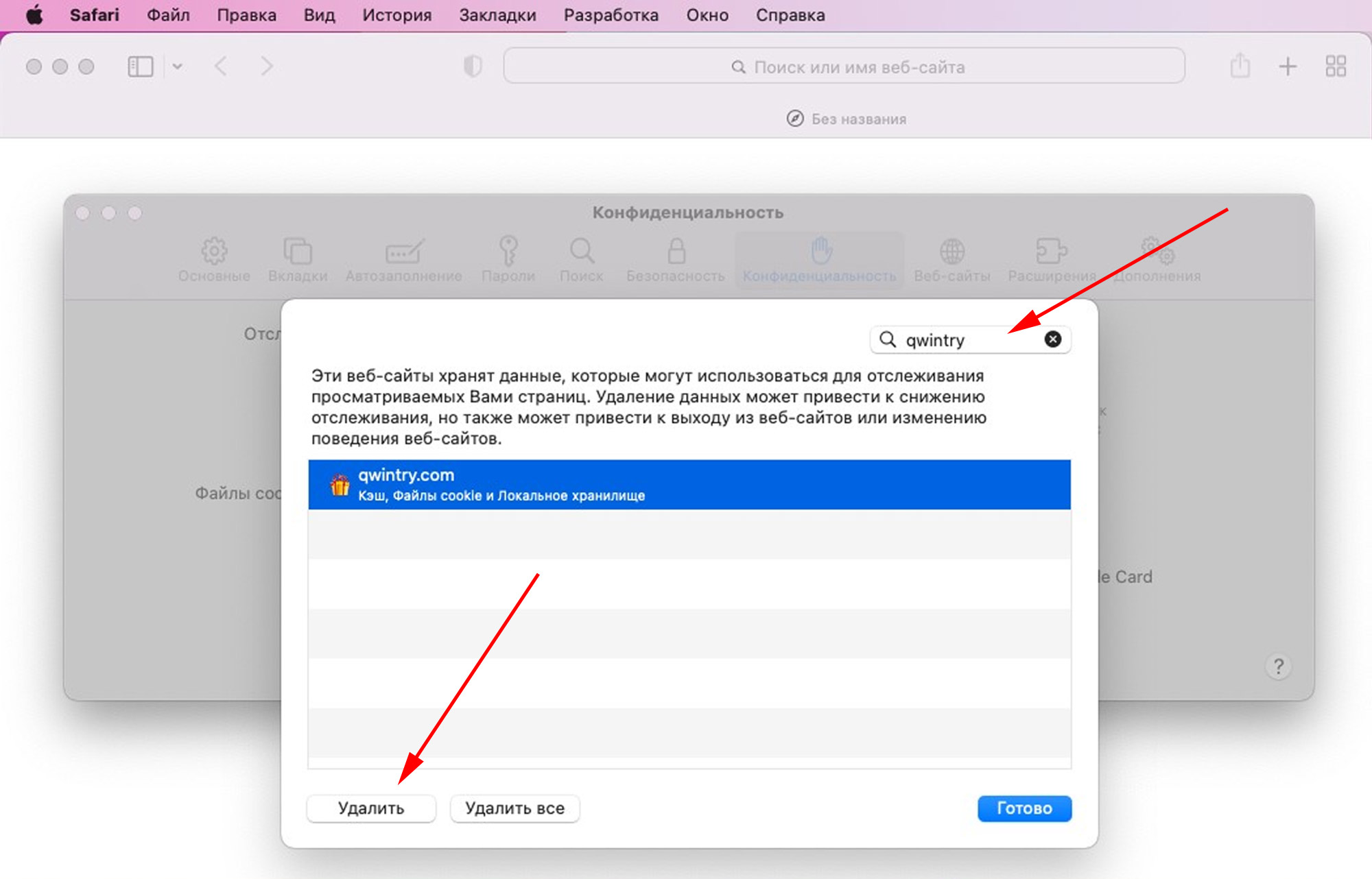
Opera
- Copy the address and paste it into your browser's address bar:
opera://settings/siteData?searchSubpage=q3.qwintry.com - Wait for the Qwintry icon and q3.qwintry.com to appear.
- Click on the trash icon.
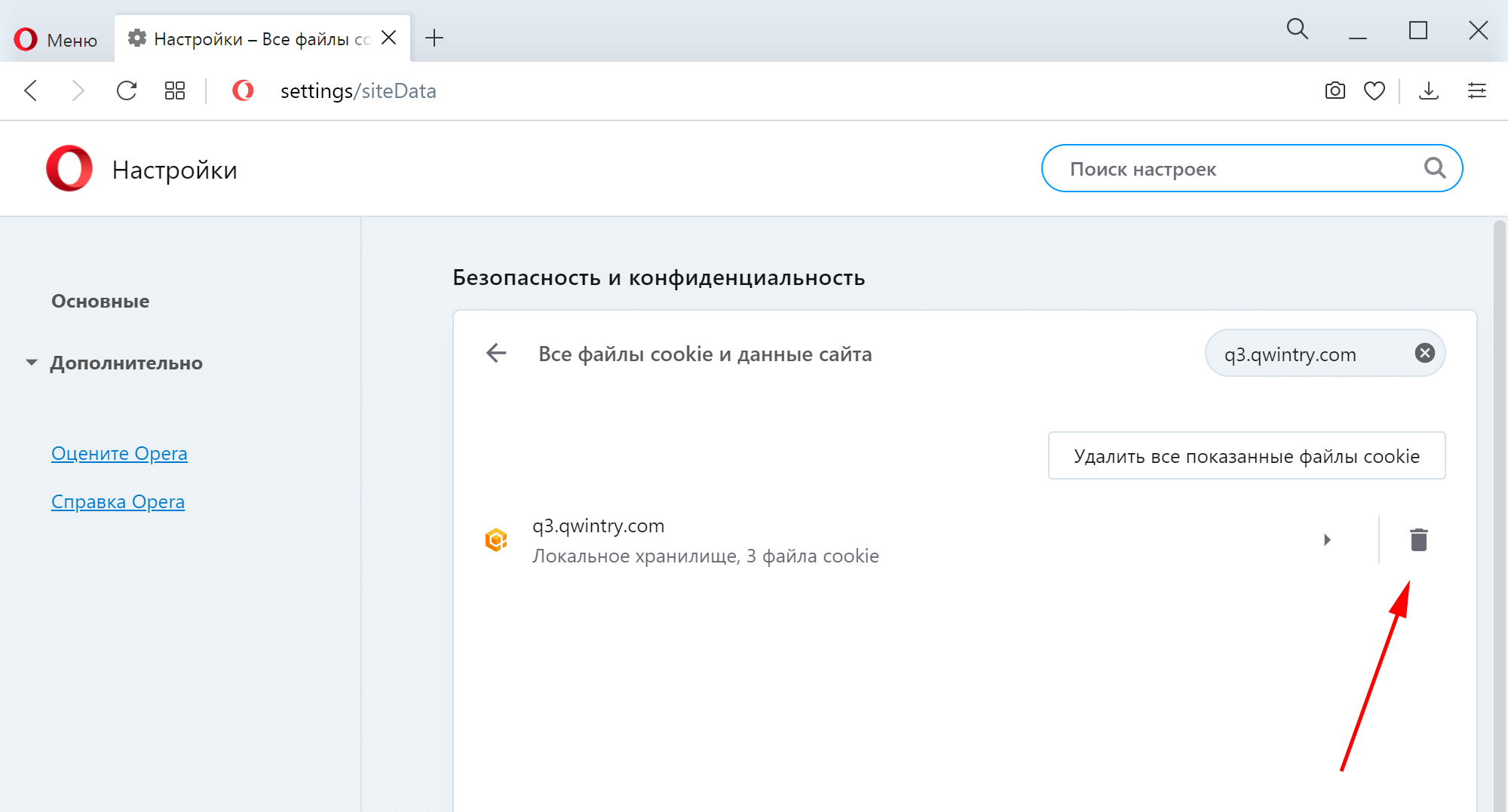
29 March 2022